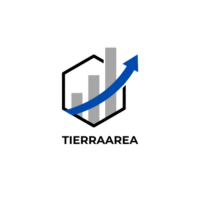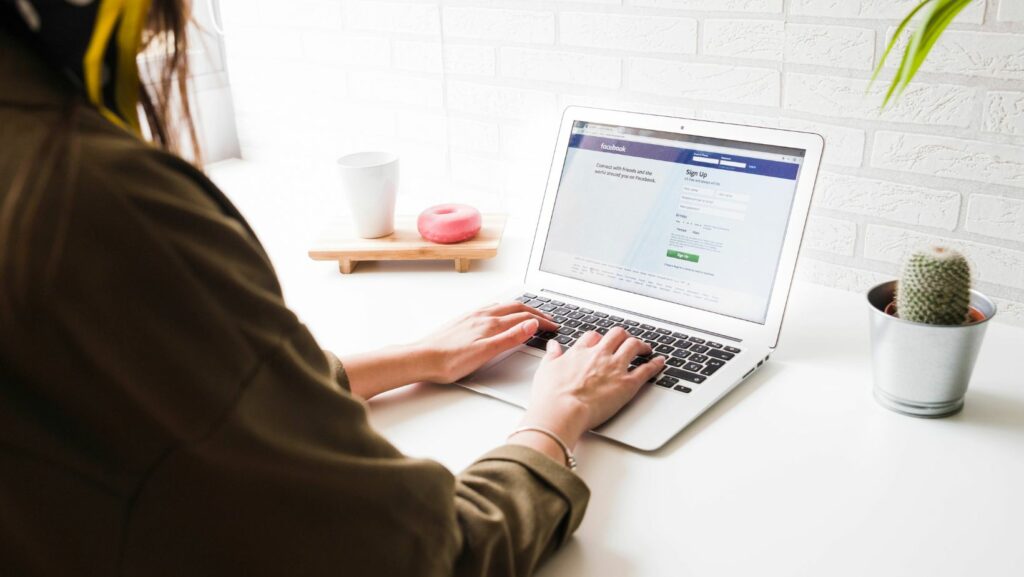Managing a Facebook Business Page efficiently often requires delegating responsibilities to trusted individuals. One way to streamline this process is by assigning admin roles to team members who can help oversee the page’s operations. Knowing how to make someone an admin on a Facebook Business Page is crucial for effective page management and collaboration. By granting admin access, individuals can contribute to content creation, engagement, and overall page maintenance.
In this article, readers will discover a step-by-step guide on how to elevate someone to an admin role on their Facebook Business Page. From accessing the page settings to selecting the appropriate permissions, empowering others to become admins can enhance the page’s performance and reach. Understanding the ins and outs of assigning admin roles on Facebook is essential for businesses looking to optimize their social media presence.
Understanding Facebook Business Page Roles
When it comes to managing a Facebook Business Page, understanding the various roles available and how to make someone an admin is crucial. Here’s a breakdown of the key aspects related to Facebook Business Page roles:

The Importance of Admin Roles
Admin roles on a Facebook Business Page are vital for effective page management. By assigning admin roles to team members, businesses can streamline page operations, content creation, engagement, and maintenance. Having individuals with admin privileges ensures that the page is managed efficiently and professionally. It allows for better coordination among team members and enhances the overall performance of the page.
Different Roles Available
On Facebook Business Pages, there are different roles with varying levels of access and responsibilities. Understanding these roles is essential for delegating tasks appropriately. The main roles include:

- Admin: Admins have full control over the page, including managing roles, content, settings, and insights. They can also create ads and view page performance.
- Editor: Editors can edit the page, create posts, respond to messages and comments, create ads, and view insights, but they cannot manage page roles.
- Moderator: Moderators have fewer capabilities than editors and cannot create ads or view insights. They can respond to comments, delete comments, send messages as the page, and remove and ban people from the page.
- Advertiser: Advertisers can create ads and view insights but cannot create posts or manage page roles.
By understanding the different roles available on a Facebook Business Page, businesses can effectively assign responsibilities to team members, empowering them to contribute to the page’s success.
How To Make Someone An Admin On Facebook Business Page
Accessing Page Settings
To begin the process of making someone an admin on a Facebook Business Page, the user needs to access the Page Settings. This can be done by clicking on “Settings” located at the top right of the Facebook Page. It’s essential to ensure that the user has the necessary permissions to manage the Page and make changes to roles.

Navigating the Page Roles Section
Within the Page Settings, the user should navigate to the “Page Roles” section. Here, they can see a list of existing Page roles and the team members assigned to each role. To add a new admin, the user must scroll down to the “Assign a New Page Role” section.
Adding a New Admin
In the “Assign a New Page Role” section, the user can enter the name or email address of the individual they want to make an admin. After typing the name, the user should select the appropriate role from the drop-down menu. To make someone an admin, they should choose “Admin” from the list of available roles. Finally, clicking “Add” will prompt Facebook to ask for the account password to confirm the changes.
By following the outlined steps to make someone an admin and implementing best practices for managing admins, businesses can ensure smooth functioning and enhanced engagement on their page. Avoiding common mistakes like overlooking privacy settings and setting clear role boundaries is key to preventing unauthorized access and confusion among team members. Customizing privacy settings and establishing role boundaries are fundamental for effective page management and fostering a harmonious team environment.